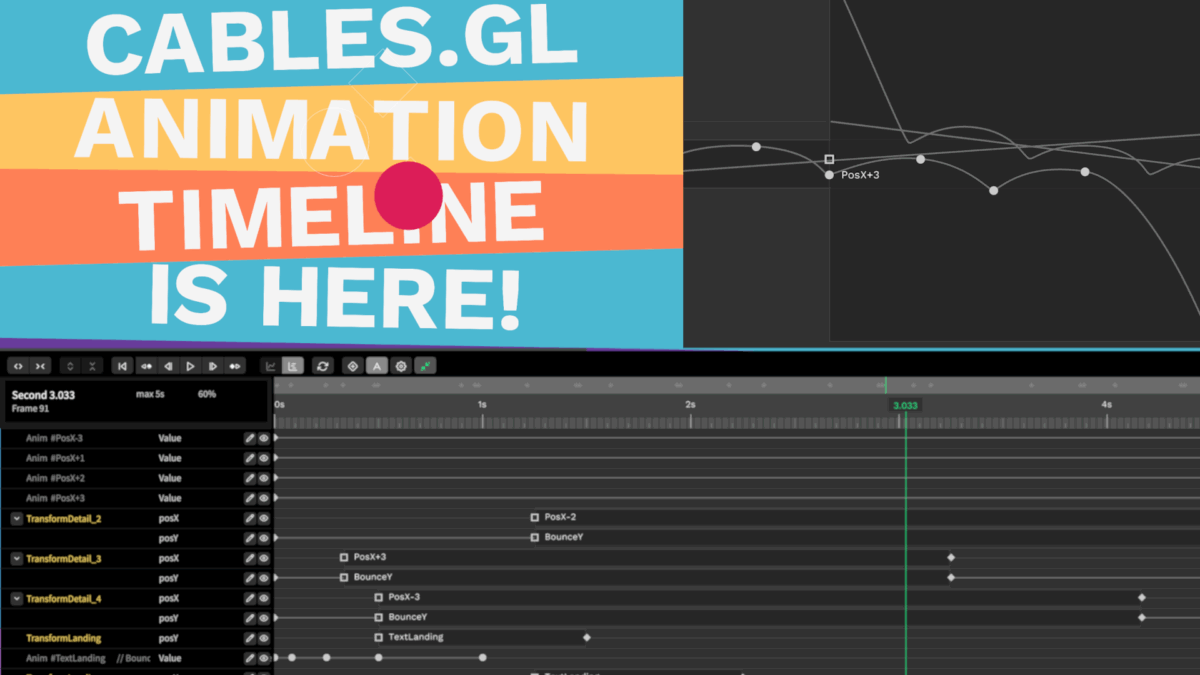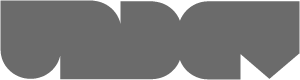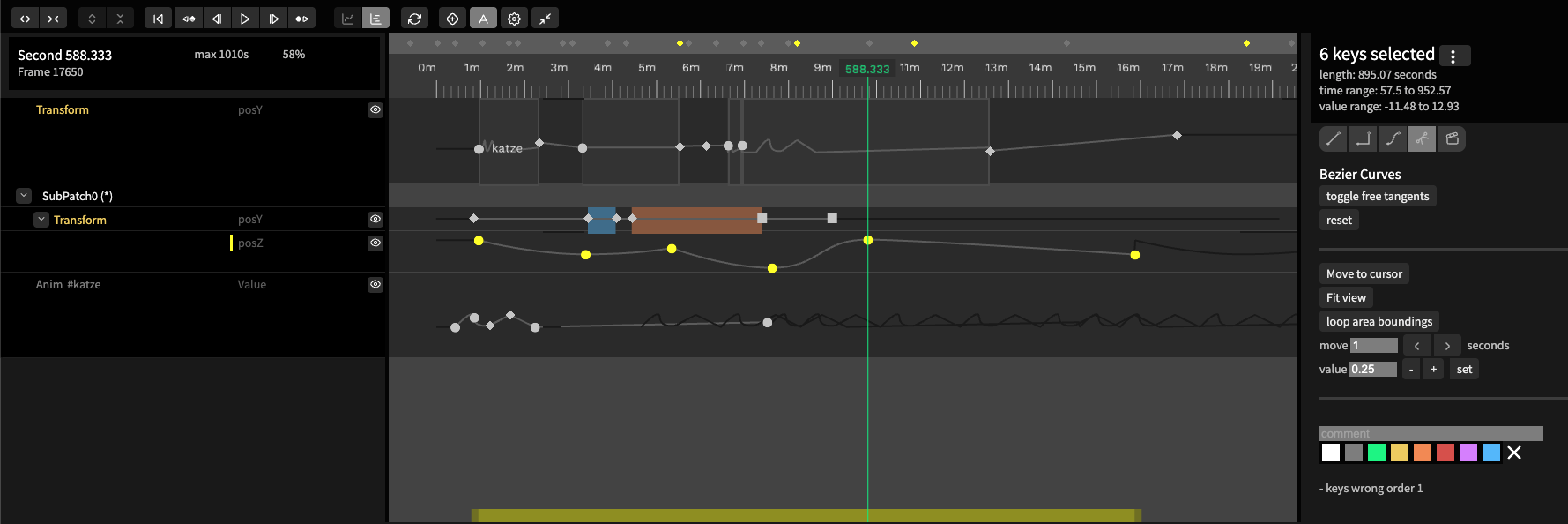
We’ve completely rebuilt the Timeline — bringing true keyframing to your patches so you can animate any parameter with precision, from subtle color fades to complex camera moves.
Designed for both developers and motion designers, this is your space to shape motion — set keyframes, curve your easing, and see every change happen in real time.
Rewritten from the ground up with a cleaner interface, better performance and smoother workflow, the Timeline gives you the precision of a professional animation tool, right inside your browser.
Let’s dive right in!What is the Timeline?
Overview
The overview line in the cables.gl timeline is a compact preview of your entire animation. It shows all keyframes across time, letting you zoom in or out and navigate quickly through the full timeline. You can drag the view to reposition the visible area and always see where the green playhead is within the animation’s overall duration.
Dragging Keys
you can drag keyframes to adjust their timing or value directly. Click a key to select it, then drag it left or right to change its position in time. You can also select multiple keys and move them together using the yellow drag area that appears below the tracks. Dragging the edge handle of this yellow area stretches or compresses the selected keys, changing the animation’s duration without altering their relative timing.
Loop Area
The Loop Area lets you repeatedly play a selected part of your animation. It helps you focus on and refine short sequences, for example, syncing motion to music or perfecting a transition, without replaying the entire animation. You can move or resize the loop area, and remove it with the X icon.
Example Patch
Tutorials on YouTube
Checkout our Timeline Tutorial Playlist on youtube
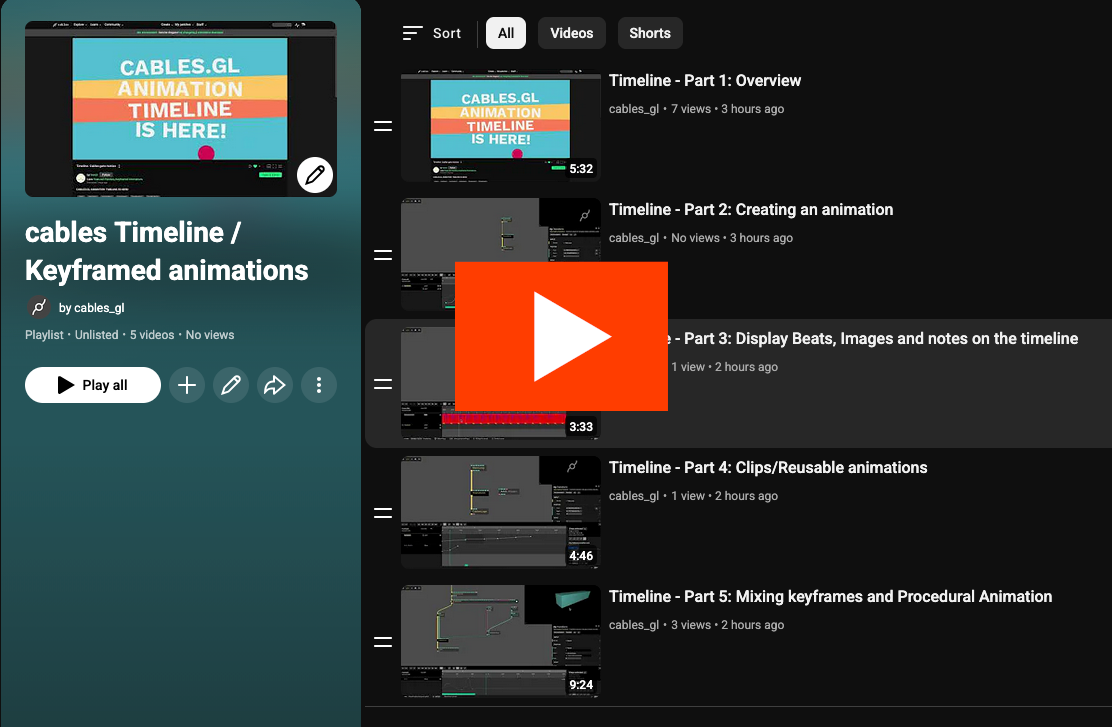
Repeat Modes
They define how an animation behaves after its last keyframe. By default, Loop Mode it it's Off, meaning the animation holds the final keyframe’s value indefinitely. Repeat makes the animation play continuously from the first to the last key. Mirror mode repeats the animation in reverse each time, creating a seamless back-and-forth motion. Offset mode repeats the animation but adds the end value of each loop as the starting point for the next—useful for progressive, endlessly increasing motions like scrolling or growing effects.
Interpolation Methods
Interpolation methods control how values change between keyframes in the timeline. Linear interpolation creates straight, even transitions. Absolute/Step holds each value until the next keyframe, ideal for toggles or scene switches. Preset Curves provide common easing types like ease-in or ease-out for quick, natural motion. Bezier Curves give full manual control with adjustable tangents for fine-tuning curves. Finally, Clip interpolation lets a keyframe trigger a stored animation clip, blending reusable motion into your timeline.
Counting Beats
Synchronize animations to music or rhythm. When you add the Timeline BPM operator, it draws visual beat markers directly in the timeline. Each small rectangle represents a beat, with every fourth beat highlighted to indicate the start of a new bar. Adjusting the BPM value updates the spacing of these markers
Clips
Clips let you save and reuse animations across multiple parameters or operators. When you enable the Clip option in an Anim operator and give it a name, that animation becomes a reusable clip stored in your project. You can then apply this clip to any keyframe in another animation track, allowing updates to the original clip to automatically propagate everywhere it’s used—perfect for creating consistent, repeatable motion patterns.
Example Patch
Check out this example patch from franck: We started collecting patches showing keyframed animations in a patchlist, let us know if you want to contribute!
Ops
Cables meetup on discord
Every months first wednesday we have a meetup on our discord server! You can ask questions and we will answer and sho the newest cables features!
cables is brought to you by
If you want to see some special feature integrated into cables,
contact us to see if we can make it happen.
Thank you!